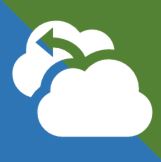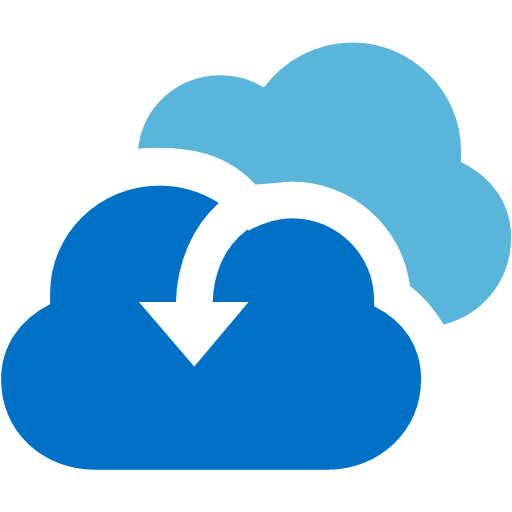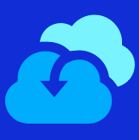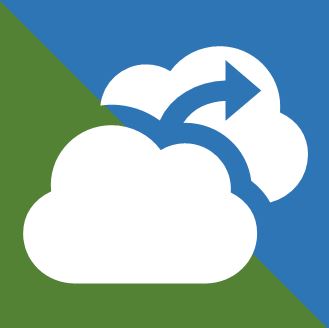検証していて、Mobility Service のプッシュインストールは、ホントよく失敗しました。正直プッシュインストールのために事前準備を行うのなら、手動でインストールした方が効率がいい気がします。
が、一応、プッシュインストールに失敗しない為の手順を書いておきます。
※「1023GB以上のHDD」「サポート対象外OS」は確実に失敗します。
プッシュインストール【Windows編】 ※ドメイン参加サーバー
・保護対象サーバーと Configuration Server/Process Server が通信できる環境
・インストール可能な権限を持ったアカウントの準備
・保護対象サーバーのFWが空いている事
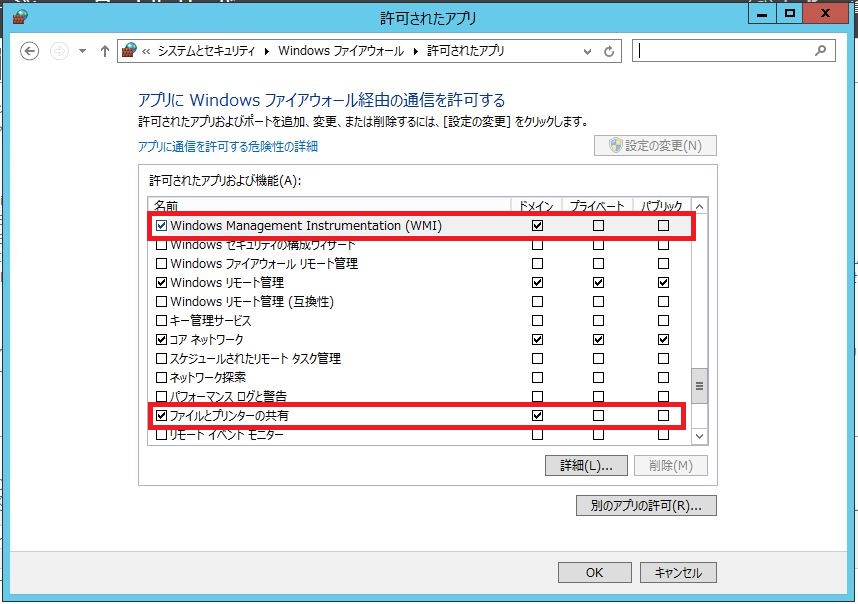
プッシュインストール【Linux編】
・保護対象サーバーと Configuration Server/Process Server が通信できる環境
・ルートアカウントの準備
・保護対象サーバーのFWが空いている事
・/etc/hosts に自身のホスト名とIPアドレスを記入
# vi /etc/hosts
127.0.0.1 localhost localhost.localdomain localhost4 localhost4.localdomain4
::1 localhost localhost.localdomain localhost6 localhost6.localdomain6
ASR02-Linux 172.16.71.82 ←追記
手動インストール【Windows編】 ※ドメイン参加サーバー
事前に Configuration Server/Process Server から、保護対象サーバーにコピーしておく
[C:\Program Files (x86)\Microsoft Azure Site Recovery\home\svsystems\pushinstallsvc\repository\Microsoft-ASR_UA_9.1.0.0_Windows_GA_02May2016_Release.exe]を取得
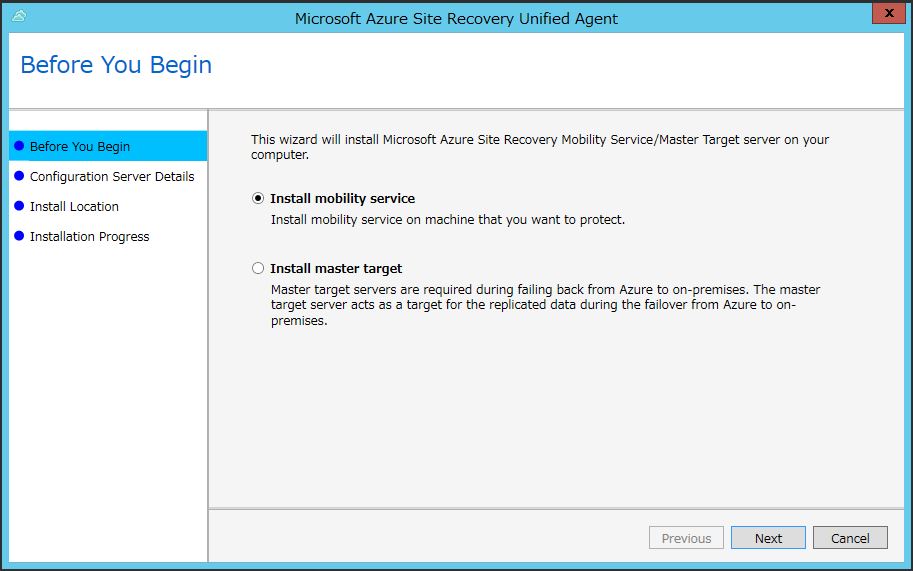
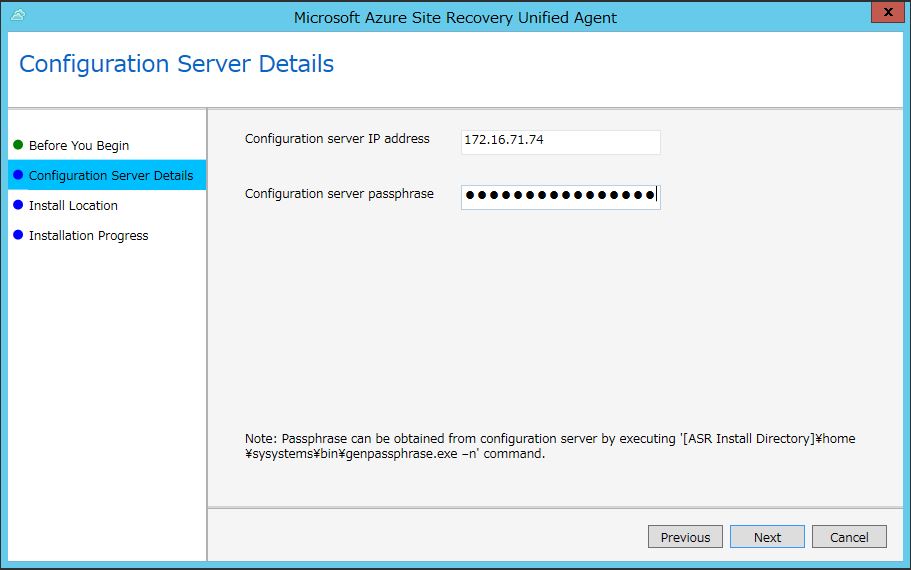
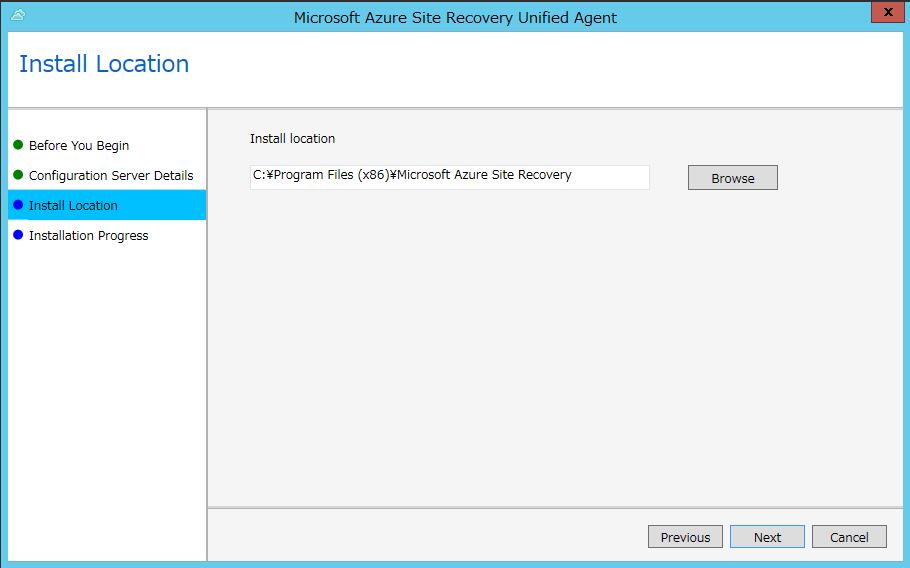
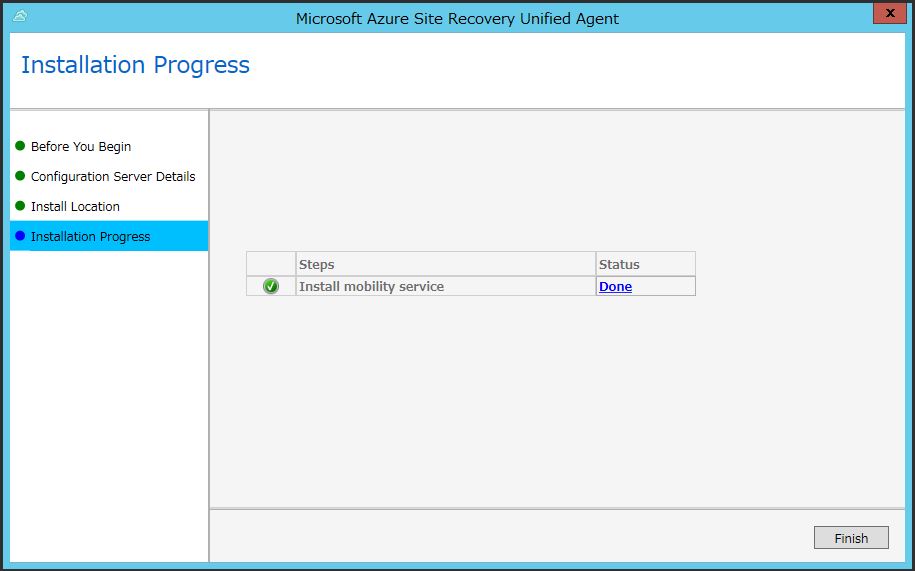
手動インストール【Linux編】~RedHat,CentOSの場合~
事前に Configuration Server/Process Server から、取得しておく。
[C:\Program Files (x86)\Microsoft Azure Site Recovery\home\svsystems\pushinstallsvc\repository\Microsoft-ASR_UA_9.1.0.0_RHEL6-64_GA_02May2016_Release.tar.gz]を取得
[C:\ProgramData\Microsoft Azure Site Recovery\private\connection.passphrase]を取得
ここから、Linuxでの作業
# vi /etc/hosts
127.0.0.1 localhost localhost.localdomain localhost4 localhost4.localdomain4
::1 localhost localhost.localdomain localhost6 localhost6.localdomain6
ASR02-Linux 172.16.71.82 ←追記
# tar zxvf Microsoft-ASR_UA_9.1.0.0_RHEL6-64_GA_02May2016_Release.tar.gz
※解凍した同じ階層に[connection.passphrase]を保存
# ./install -t both -a host -R Agent -d /usr/local/ASR -i 172.16.71.74 -p 443 -s y -c https -P connection.passphrase
Agent type of Installation is both
Agent Mode of Installation is host
Installation Directory is /usr/local/ASR
CX server IP address is 172.16.71.74
Communication mode is https
CX server Port number is 443
AGENT_ROLE is Agent
To start the agent after installation is choosen as y
Passphrase file is connection.passphrase
Generating the certificate.
Validating the passphrase.
Passphrase validation is successful.
The chosen configuration for this VX is host based configuration…
Checking OS compatibility before installation…
Checking whether RPM package is present…
RPM architecture found is x86_64.
Checking space requirements on the root (/) and installation partitions…
Installing the VX RPM package…
New RPM package InMageVx-9.1.0.0-1 has been successfully installed.
Created the service script /etc/init.d/vxagent…
Filter driver kernel module is not loaded. Attempting to load it, please wait…
Filter driver kernel module loaded successfully.
Filter device /dev/involflt created successfully.
VX Agent daemon is not running!
appservice daemon is not running!
Starting VX Agent daemon…
Running the command:
/usr/local/ASR/Vx/bin/appservice
Running the command : /usr/local/ASR/Vx/bin/svagents
VX Agent daemon is running…
appservice daemon is running…
Starting UA Respawn daemon…
Installation process has finished.
Checking OS compatibility before installation…
RPM architecture found is : x86_64
Installing the FX RPM package…
New RPM package InMageFx-9.1.0.0-1 has been successfully installed.
VX is installed on this system already. Will re-use the host id in drscout.conf…
Starting FX Agent daemon…..
Running the command :
/usr/local/ASR/Fx/svfrd /usr/local/ASR/Fx/sv.log /usr/local/ASR/Fx/config.ini
Installation process has finished.
#